Schedule Clients for Regular Appointments
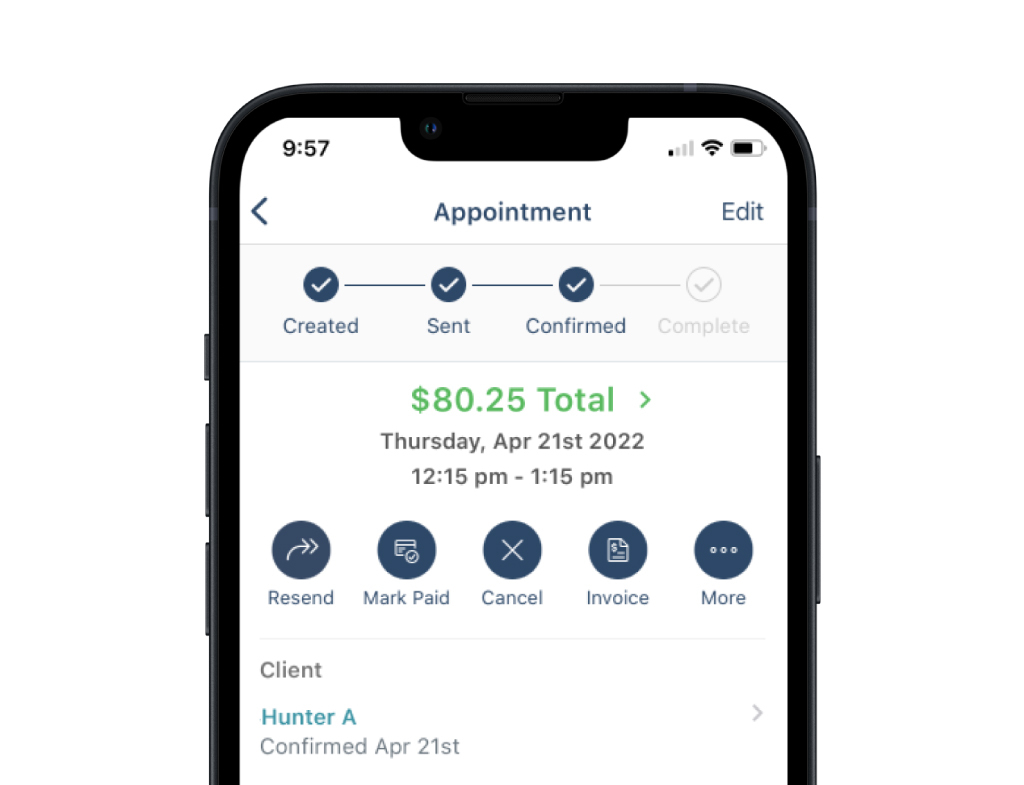
Set Recurring Appointments
Lock in regular sessions with your clients to ensure steady income.
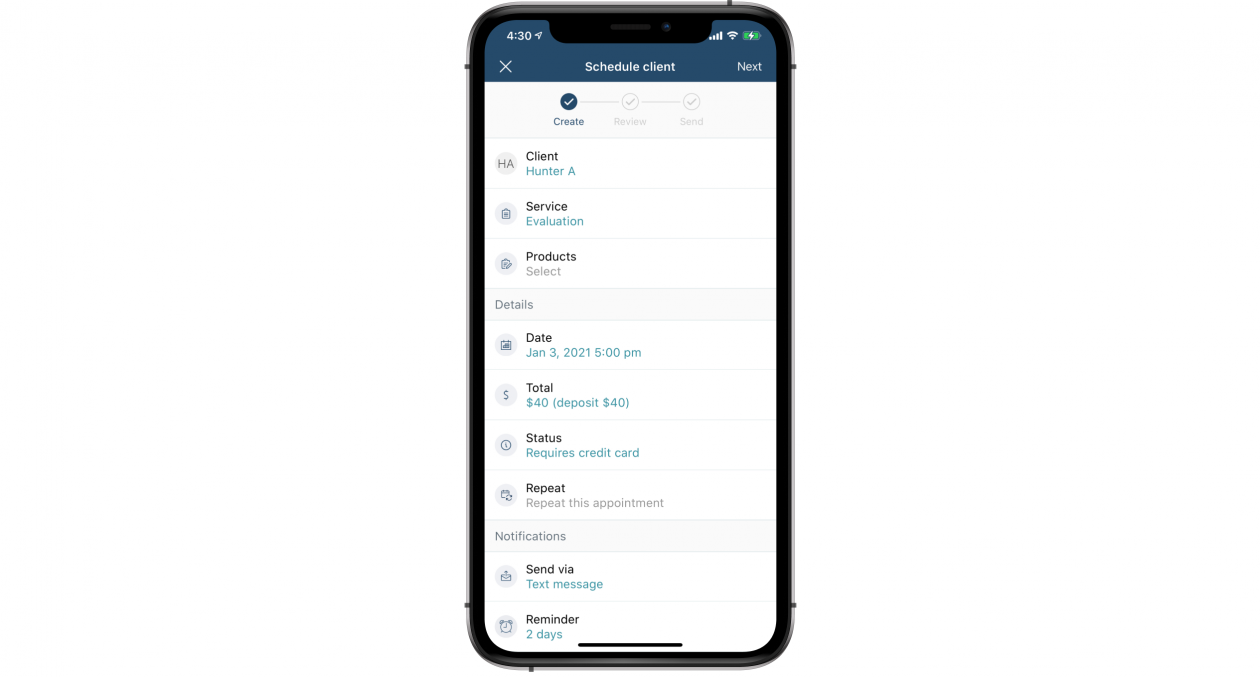
Customize Schedule
Schedule repeat appointment length, frequency, and end date. You also have the option of setting them to recur forever.
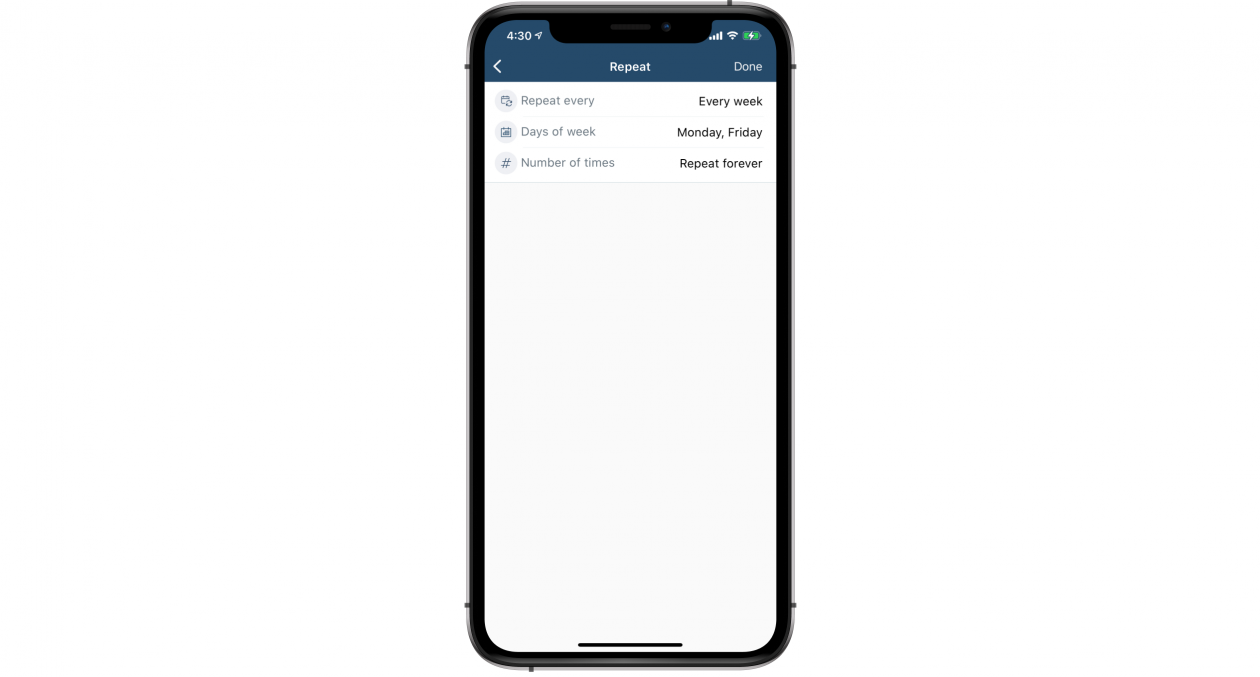
Confirm Appointments
Ensure clients add a credit card on file to secure that time.
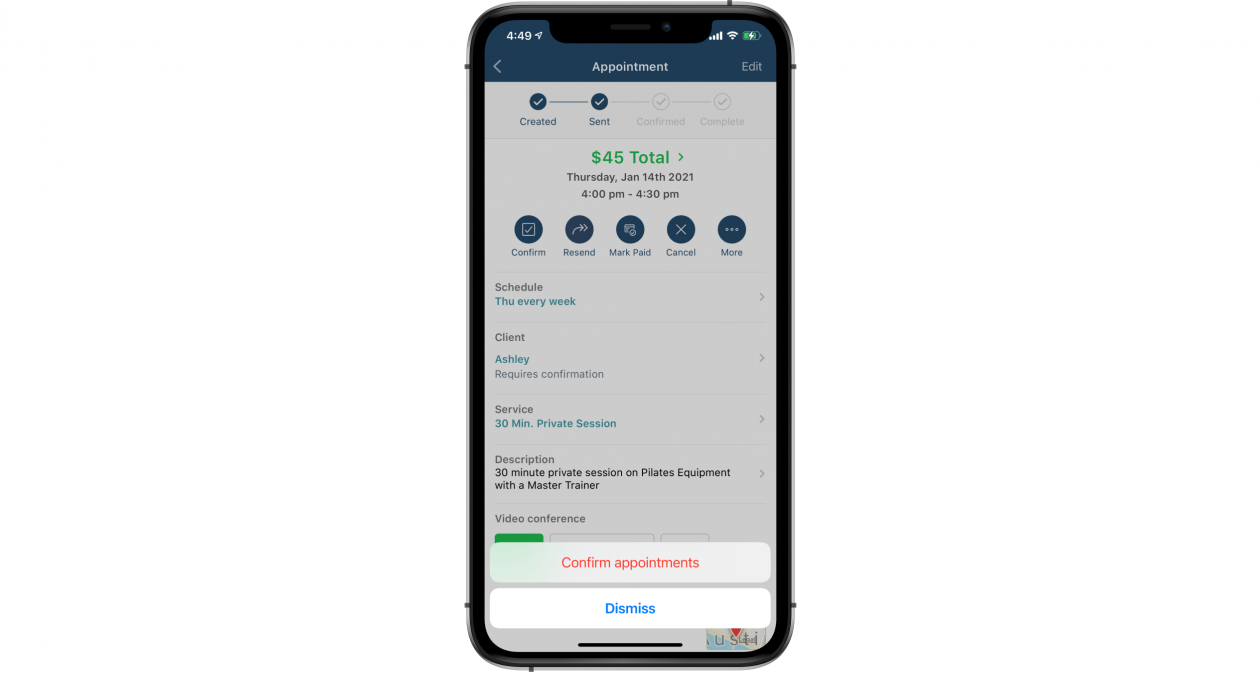
Complete & Charge
Use a credit card on file to charge clients directly after each appointment.
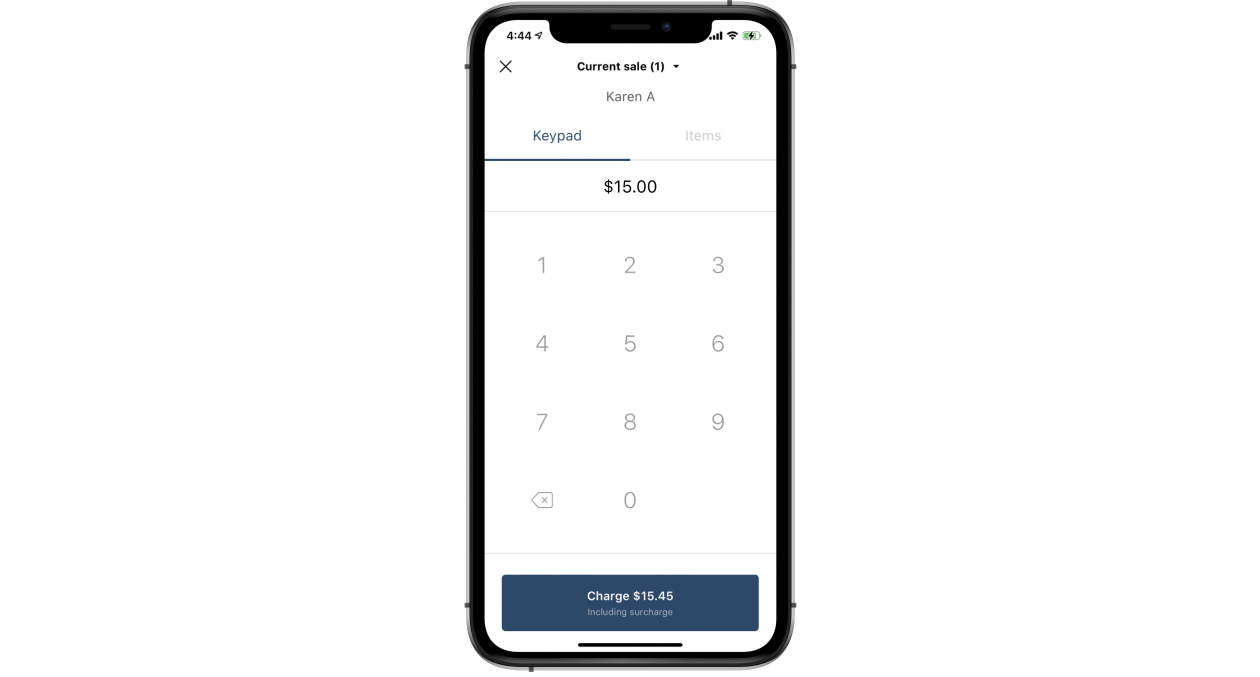
Download the app
FAQs
How do I schedule recurring appointments with clients?
- First, make sure the feature is on: go to settings > features > repeat appointments > save.
- From the dashboard, select schedule. When scheduling the client, you’ll select repeat.
- You can then customize when, how often and for how long it will repeat.
How should I collect payment for recurring appointments?
- If your appointments require confirmation, your client will confirm the entire series of appointments at once. If they put a card on file, you’ll be able to charge it each time this appointment occurs.
- PocketSuite allows you to easily provide payment plans to your clients so clients have the option to pay upfront with a Deposit or a Package, pay as they go after each appointment, or be charged at a set frequency automatically.
- If you want to automate your billing and put the responsibility for payment in your client’s hands, set up a scheduled invoice.
How do I get clients to rebook me after an appointment?
- There are a few options to encourage clients to rebook you. You can set a repeat appointment, a follow up reminder to book after the appointment is complete or you can use a smart campaign “reach out to past client”.
- Example Message: “{firstname}, it has been {days_since_last_appointment} since your last appointment. You’ll get 10% off your next booking. Tap the link below to access: {checkout_link}. Text or call me at {me.sms}.”
When and how should I ask for a review from clients?
- You can use a smart campaign to automatically trigger a message to your client after your desired number of days post appointment. Use the “send after appointment” smart campaign.
- Example Message: “{firstname}, we hope you enjoyed your recent visit and can share the ❤️ by writing us a review of your experience. Here are links to my business pages (include links) and tap on review to leave a comment. Thank you and hope to see you soon.”

