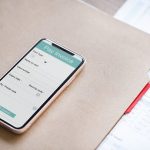Let’s say you own and operate a small service business and managing clients and appointments with pen and paper is getting daunting. Or let’s say you’re a solopreneur who’s just now starting their business, and you got your first regular client. Congratulations! In this article, we’ll discuss the most effective ways of using Google Calendar to manage the clients in your service business.
From there, we’ll list some of the potential drawbacks of using Google Calendar, as well as potential solutions to those drawbacks.
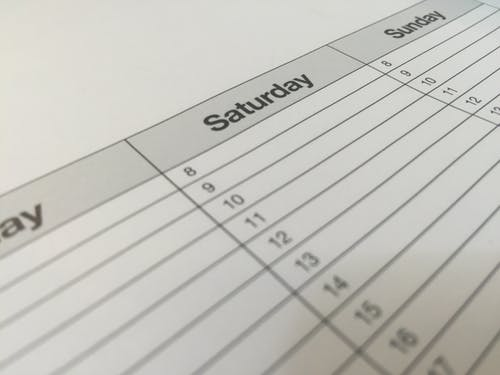
Recurring appointments are the cornerstone of a successful service business. It’s expensive and time-consuming to collect and convert new clients, and a lot more so for recurring appointments. However, the beauty of having a recurring service that you offer is how you can lock in future income and ensure you retain your clients – for as long as humanly possible.
In fact, the majority of your business can eventually come from your recurring clients. Imagine that!
If your advertising stops working as effectively as before, you can actually experiment with other marketing without your income dropping right away.
You can also afford to pay more to acquire new clients, since you know a certain percentage of all new clients will become a recurring client, and the profits generated by them will more than pay for your marketing efforts to generate your one-time clients.

So you’ve got some clients (or at least one) that wants book regular appointments with you, hooray!
But how do you manage them?
Here’s how: Enter Google Calendar.
HOW TO SET UP RECURRING APPOINTMENTS IN GOOGLE CALENDAR
STEP 1
Let’s open up Google Calendar (available at calendar.google.com):
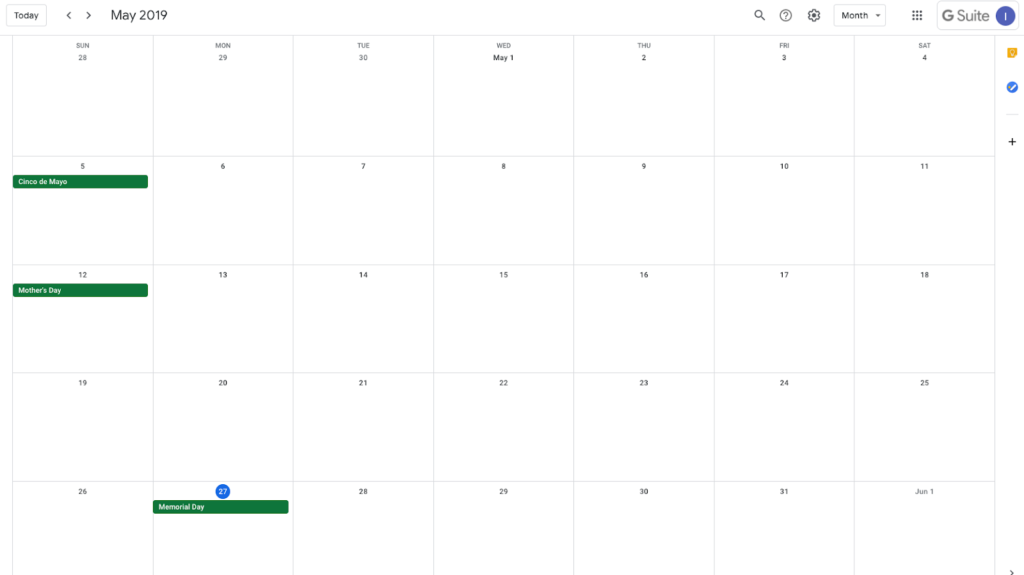
STEP 2
Now we’ll double click on the date that we’d like to set up a recurring appointment for – when you do that, a new page will open up:
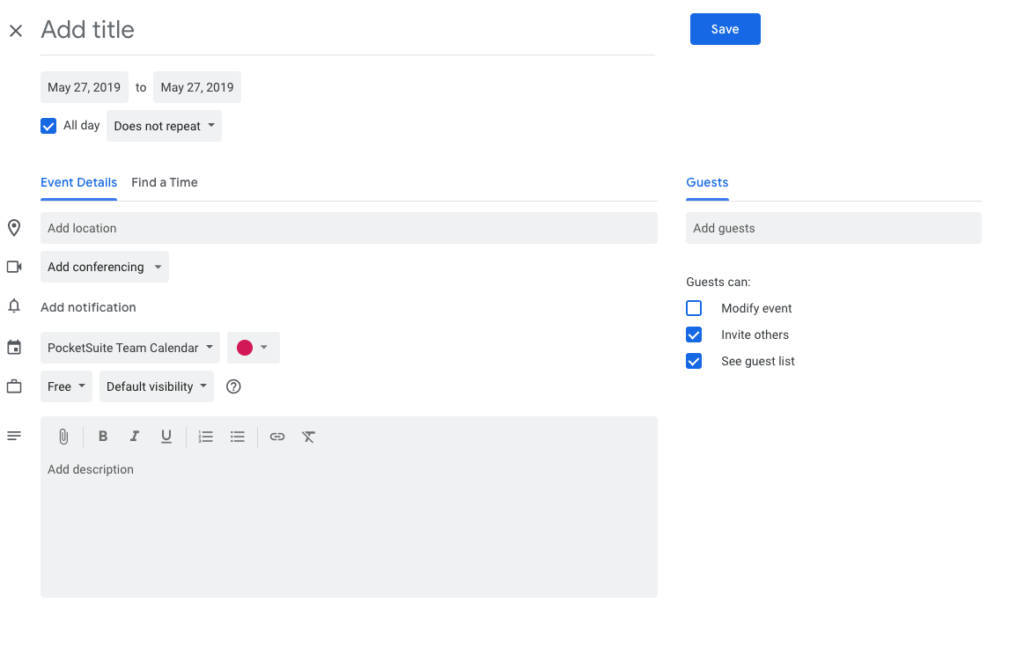
STEP 3
Here we’ll add a title and choose the date of the first appointment (even if it was in the past):
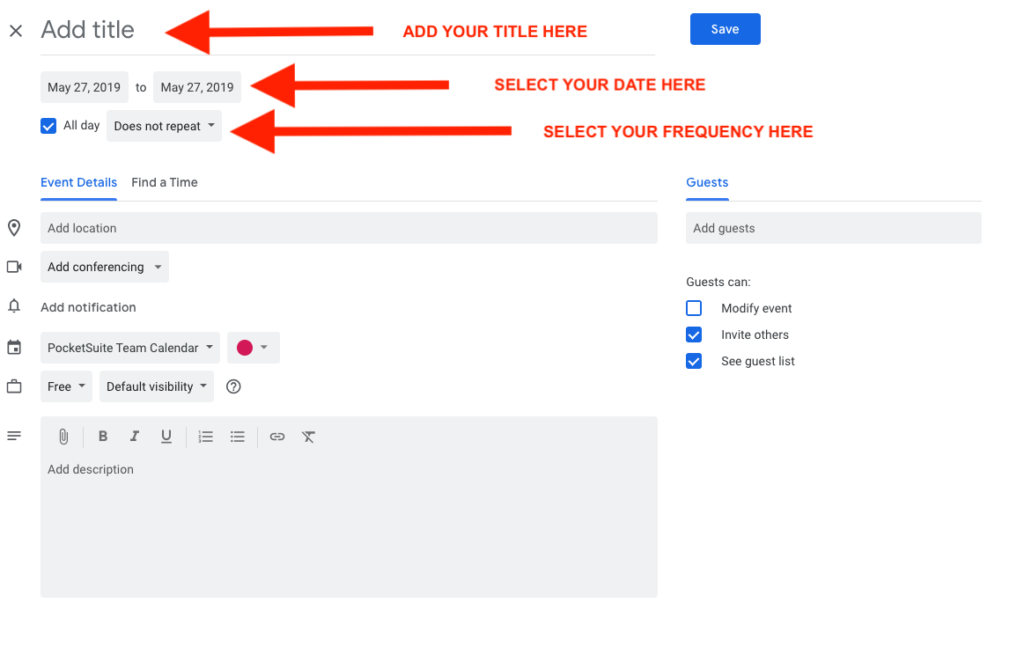
STEP 4
Here we’ll choose our desired frequency (is the appointment every week? Every two weeks? Or Custom?) Select it here:
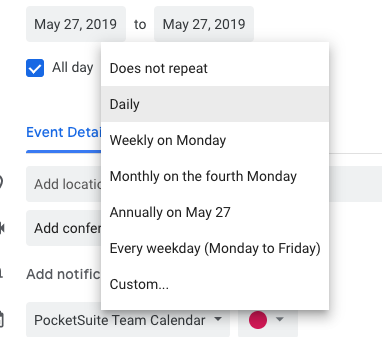
STEP 5
If you select Custom, you can choose which days of the week you want it to repeat on, choose to repeat every X amount of weeks, or create an End time (either based on a date or after X amount of occurrences – hopefully you don’t have this if your clients want recurring service forever!)
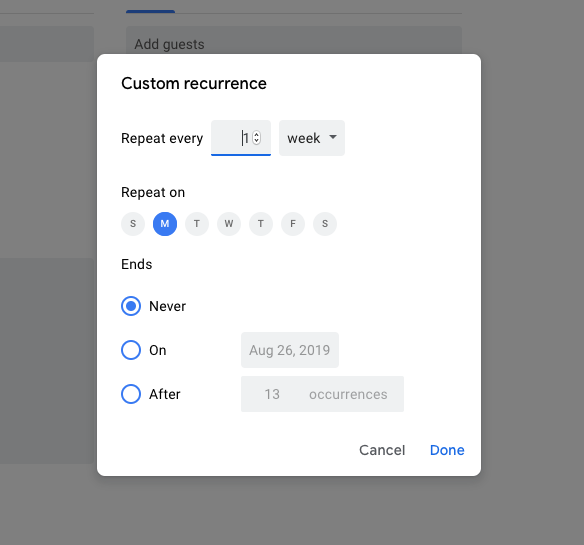
EXAMPLE: I’ve created a Service Appointment with Elon Musk, founder of Space X. As you can see from the Frequency field, I’ll be meeting with him every two weeks on Tuesdays. I’ve selected the Space X headquarters in the Location field as well. Because, who wouldn’t?! 😉
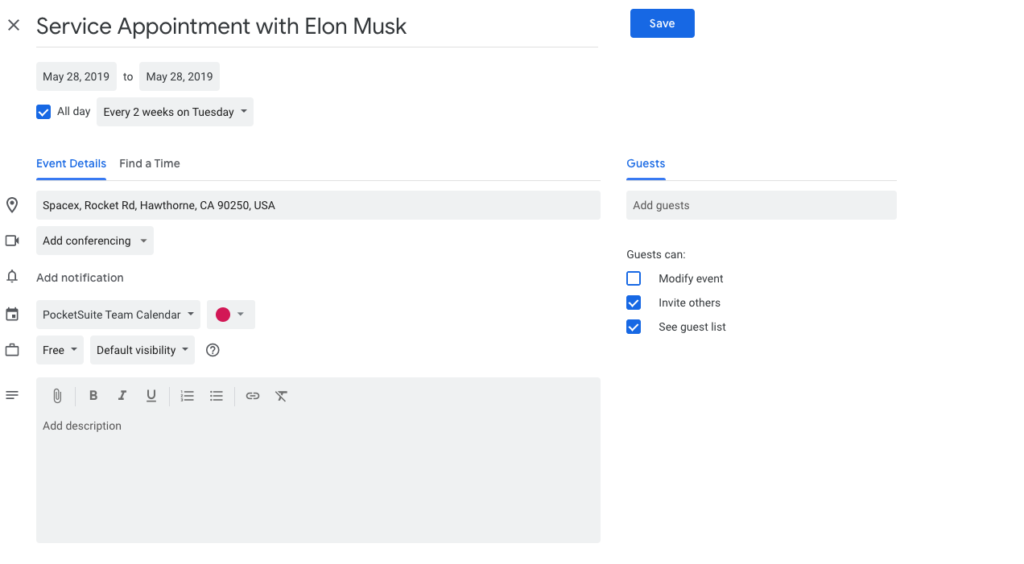
STEP 6
The next step is where Google Calendar does its magic. In Step 6, we add Elon’s email in the ‘Guests’ field. This way, he will be notified via email with Google Calendar, and will have the option to accept or reject the appointment.
We can also select ‘Modify Event’ if we’d like Elon to be able to modify the event date and time. Considering his busy schedule, we’ll go ahead and select that since we’d like to be as accommodating as possible. Becuase, c’mon, it’s Elon Musk!!!
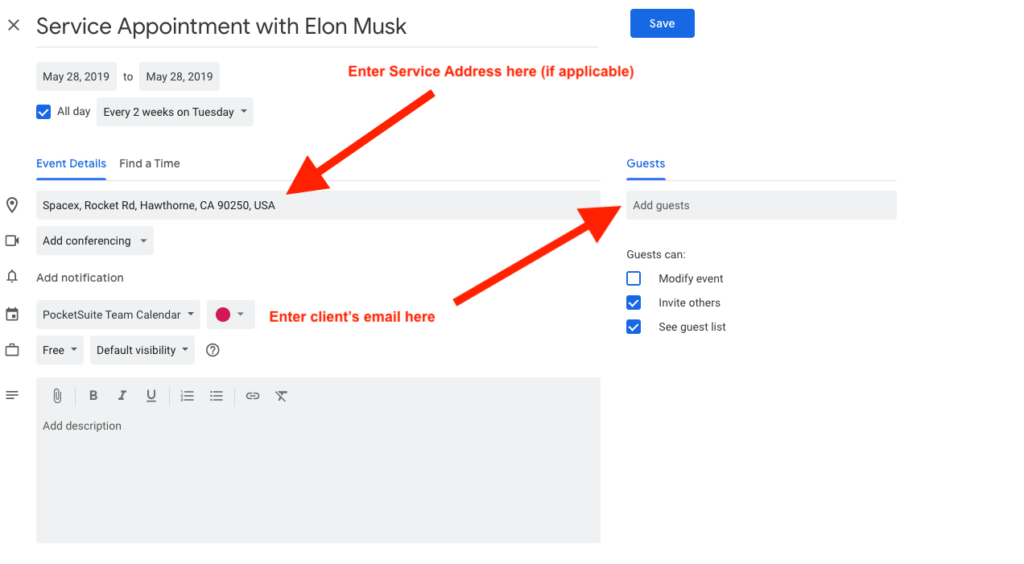
STEP 7
Now in the last step, we’ll hit Save. This will do two things:
1.Send an email to Elon asking him to confirm his appointment. If he selects that he will be attending (pretty pleeeeasseee!), it will automatically add it to his Google calendar. The email also contains an .ICS file in case he’s using a different calendar system. The ICS file is something he can open, which will automatically add the event to whatever is the default calendar on his computer or phone.
2.Send an email to you and put it onto your calendar.
And that’s it! Seven easy steps to getting recurring appointments started on Google Calendar.
Now we’ll look at some of the drawbacks of using Google Calendar, and how there may be a better solution out there:
DRAWBACKS OF USING GOOGLE CALENDAR FOR RECURRING APPOINTMENTS
By using Google Calendar to track your recurring service appointments for your business, you may be unwittingly missing out on some of the following:
1.You’re sending invites out over email – remember, the average open rate of emails has gone from 90% 10 years ago to between 15-20% today. So basically that means that only 20% of your clients (at most) will likely open your confirmation email. Yikes!
2.You can’t collect deposits using Google Calendar. This is a biggie for service businesses because when you collect a deposit in conjunction with setting an appointment, you’re getting all of the following benefits:
- With a deposit, clients take your appointment more seriously and are way more likely to show up / be there.
- You can charge a cancellation fee to your clients, making sure that you’re not wasting your time and/or your gas to get to the appointment. If the no show-rate of your industry is 20% for example, collecting a deposit and enforcing a cancellation fee can conceivably bring it down as low as 1-5%.
- You don’t miss out on the potential other clients you could have booked in place of those cancellations, so your revenue doesn’t dwindle.
3.You can’t put a credit card on file for the client with Google Calendar- this makes it much more difficult to keep track of which clients have which payment methods (if you’re storing that information) or even worse – having to ask for the client’s card every time can be a time-waster for both parties and make you to look unprofessional.
4.If you have team members, your Google Calendar starts to look very busy and disorganized – it could give you a headache! Just think about all of those different colors swirling around – ugh!
What solution do we propose? Why, a simple app called PocketSuite does the trick everytime, specifically for service pros!
HOW POCKETSUITE HANDLES RECURRING APPOINTMENTS
Just look at how PocketSuite handles all of these sticky points:
1.PocketSuite sends out invites over text message – SMS open rates are still a staggering 98% as compared to 20% and below for email – so you can be confident that your message is getting through to your clients, which helps to decrease no-shows.
2.With PocketSuite, you can automatically collect deposits from your clients – this makes it so:
- Your clients actually show up.
- You can charge a cancellation fee if necessary, which encourages them to show up even more. (Remember, cancellations and reschedules can eat up your revenue like crazy! Also, you’re not wasting your time or gas.)
- You’re not missing out on the potential income that could have been generated by another, more serious client, instead of an empty cancellation.
3.With PocketSuite you can put a credit card on file for each client, which is amazing because it frees you up to actually deliver your service and the app handles the payment collection and secure payment method storage headaches.
4.If you have team members, PocketSuite makes it super easy to manage all of their individual calendars – you can still create a meta view if needed (so you can see all of their calendars at once), but as your team grows it makes it way easier to manage 3 or 4 separate calendars for each of your teammates instead of one giant one with everything on it. So basically you’re not limited by Google Calendar and you automatically will have access to calendars with separate views for each team member, including yours.
The best part is, PocketSuite is mobile-first, which means there’s no need to boot up your PC or crack open your laptop every time some scheduling change needs to be made.
Check out PocketSuite if you’re looking to make your life easier and join tens of thousands of businesses as you start running your business over text!
Like this article? You’ll love our guide on how to generate leads for service businesses in 2022, and of course our Frustrations with Square article!